Testing is an essential activity associated with web applications and systems to make sure that there are no defects present within the same. It also highlights certain areas that can be improved to serve customers better.
Validation and verification are the techniques that are used to test a particular system. Cognitive Walkthroughs are one of the validation techniques that are used under the domain of software testing. It is a testing process that is executed by a group of evaluators and the execution is done from the perspective of new and infrequent users. The system behavior is then analyzed from the perspective of such users and the results are reported thereafter (Lewis, 1994).
A cognitive walkthrough of the Goaling application was done previously covering the various functionalities such as login, registration, application options and holidaying. There were numerous user stories that were created and the test cases along with their results were reported in the form of a table comprising of the scenarios, steps to reproduce, expected behavior and actual behavior. The walkthrough brought out the perspective of the new and infrequent users in terms of their expectations from the system. It also highlighted the expected system behavior in most cases.
However, the focus of the previous walkthrough was primarily on the application functionality and behavior. The user interface and system qualities were not analyzed extensively in the previous cognitive walkthrough of the application. The primary aim of the cognitive walkthrough is to understand the expected level of visual appeal and look and feel from the user’s perspective which was not covered in-depth in the previous iteration.
|
Question/Walkthrough Scenario |
Steps to Reproduce |
Expected behavior |
Actual Result |
|
Ability to make sure that the user is able to login to the Goaling application |
1. Open the Goaling application by clicking on its icon 2. Touch the ‘Login’ button |
User shall be able to view the login screen with the UI components to enter the user id along with the password beneath it |
User is able to view the login screen with the UI components to enter the user id along with the password beneath it |
|
Ability to make sure that the user is able to register with the Goaling application |
1. Open the Goaling application by clicking on its icon 2. Touch the ‘Sign Up button |
User shall be able to view the registration page with a registration form comprising of the UI components in the order as Name, Email ID, Mobile No, Password and Confirm Password field along with a ‘Confirm’ button |
User is able to view the registration page with a registration form comprising of the UI components in the order as Name, Email ID, Mobile No, Password and Confirm Password field along with a ‘Confirm’ button |
|
Ability to make sure that the user is able to fill the details in the registration form and gets a confirmation email for the new account on the registered email id |
1. Open the Goaling application by clicking on its icon 2. Touch the ‘Sign Up button 3. Enter the details in the registration from 4. Touch the ‘Confirm’ button |
User shall receive a conformation email on the registered email id associated with the account |
User receives a conformation email on the registered email id associated with the account |
|
Ability to make sure that user is able to view the goals offered by the application after logging in to the same |
1. Open the Goaling application by clicking on its icon 2. Touch the ‘Login’ button 3. Enter valid user credentials 4. Touch the ‘Login’ button after entering the details |
User shall be able to view the goals grouped in to the categories as ‘Today’, ‘Tomorrow’, ‘Next 7 Days’, ‘All Goals’ |
User is able to view the goals grouped in to the categories as ‘Today’, ‘Tomorrow’, ‘Next 7 Days’, ‘All Goals’ |
|
Ability to make sure that the user is able to access each of the category present in the application |
1. Open the Goaling application by clicking on its icon 2. Touch the ‘Login’ button 3. Enter valid user credentials 4. Touch the ‘Login’ button after entering the details 5. Click on ‘Tomorrow’ |
The category that is selected by the user shall display the list of goals present within it in the form of random tasks and corresponding time |
The category that is selected by the user displays the list of goals present within it in the form of random tasks and corresponding time |
|
Ability to make sure that the user is able to view the list of options by clicking on the button at the top left of the screen |
1. Open the Goaling application by clicking on its icon 2. Touch the ‘Login’ button 3. Enter valid user credentials 4. Touch the ‘Login’ button after entering the details 5. Click on the button at the top left of the screen |
User shall be able to view the list of options such as ‘Holidaying’, ‘Studying’, ‘Saving & Spending’ |
User is able to view the list of options such as ‘Holidaying’, ‘Studying’, ‘Saving & Spending’ |
|
Ability to make sure that the user is able to add a new option in the list of options by clicking on the ‘+’ sign |
1. Open the Goaling application by clicking on its icon 2. Touch the ‘Login’ button 3. Enter valid user credentials 4. Touch the ‘Login’ button after entering the details 5. Click on the button at the top left of the screen 6. Click on the ‘+’ sign |
User shall be able to add a new option by filling out the details that are displayed |
User is able to add a new option by filling out the details that are displayed |
|
Ability to make sure that the user is able to view the random checklist under the Holidaying option |
1. Open the Goaling application by clicking on its icon 2. Touch the ‘Login’ button 3. Enter valid user credentials 4. Touch the ‘Login’ button after entering the details 5. Click on the button at the top left of the screen 6. Click on the Holidaying option 7. Click on Random Checklist |
User shall be able to view the random checklist under the Holidaying option |
User is able to view the random checklist under the Holidaying option |
|
Ability to make sure that the user is able to select holiday dates on the calendar |
1. Open the Goaling application by clicking on its icon 2. Touch the ‘Login’ button 3. Enter valid user credentials 4. Touch the ‘Login’ button after entering the details 5. Click on the button at the top left of the screen 6. Click on the Holidaying option 7. Click on Random Checklist 8. Select dates on the calendar |
User shall be able to select the desired holiday dates on the calendar |
User is able to select the desired holiday dates on the calendar |
|
Ability to access an option from the suggestion box and view the corresponding packing list |
1. Open the Goaling application by clicking on its icon 2. Touch the ‘Login’ button 3. Enter valid user credentials 4. Touch the ‘Login’ button after entering the details 5. Click on the button at the top left of the screen 6. Click on the Holidaying option 7. Click on Random Checklist 8. Click on an option from the suggestion box |
A sample packing list matching with the option selected by the user shall be displayed |
A sample packing list matching with the option selected by the user is displayed |
|
Ability to make sure that the user is able to confirm as well as cancel the selection that are done under the Holidaying option |
1. Open the Goaling application by clicking on its icon 2. Touch the ‘Login’ button 3. Enter valid user credentials 4. Touch the ‘Login’ button after entering the details 5. Click on the button at the top left of the screen 6. Click on the Holidaying option 7. Click on Random Checklist 8. Select the desired dates from the calendar 9. Confirm or cancel the selections that are made |
The dates that are selected by the user shall either be confirmed or cancelled as per the option selected |
The dates that are selected by the user are either confirmed or cancelled as per the option selected |
|
Ability to make sure that the user can smoothly navigate from one application screen to the other |
1. Open the Goaling application by clicking on its icon 2. Touch the ‘Login’ button 3. Enter valid user credentials 4. Touch the ‘Login’ button after entering the details 5. Click on the button at the top left of the screen 6. Click on the Holidaying option 7. Navigate between the application screens by swiping left or right or by clicking on the forward and back arrows |
The user shall be able to smoothly navigate from one screen to the other by either using the arrows at the bottom of the screen or by swiping left or right |
The user is able to smoothly navigate from one screen to the other by either using the arrows at the bottom of the screen or by swiping left or right |
|
Application shall not accept incorrect or existing email id at the time of registration |
1. Open the Goaling application by clicking on its icon 2. Touch the ‘Sign Up’ button 3. Enter incorrect or existing email id in the registration form that is displayed 4. Touch the ‘Confirm’ button |
User shall be notified with a message regarding the wrong email id entered |
User is notified with a message regarding the wrong email id entered |
|
Application shall not allow the user to login to the application upon entering the invalid user credentials |
1. Open the Goaling application by clicking on its icon 2. Touch the ‘Login’ button 3. Enter invalid user credentials 4. Touch the ‘Login’ button |
User shall be notified with a message regarding invalid user credentials entered |
User is notified with a message regarding invalid user credentials entered |
There are a few areas that were observed during the cognitive walkthrough of the application and can be improved. The login screen is the first screen that the user will see after opening the application. It should therefore have higher levels of visual appeal and shall not have excessive whitespace between the logo and the login button. The quotations that are displayed at the top of the list of options shall change randomly after a certain time period. Also, the color scheme shall be kept consistent across all the screens. For instance, Goaling screen displaying the goals makes use of black, white and grey whereas ‘holidaying’ screen uses red, green, and white. Color scheme shall be kept consistent and user shall be allowed to customize and personalize the same. On the holidaying screen having the calendar under the random checklist option, there is a slight overlapping of the calendar on the buttons underneath. There shall be a little bit of gap present in between the two UI components.
References
Jacobsen, N. (2017). Two Case Studies in Using Cognitive Walkthrough for Interface Evaluation. Retrieved 16 March 2017, from https://reports-archive.adm.cs.cmu.edu/anon/2000/CMU-CS-00-132.pdf
Lewis, C. (1994). Task-Centered User Interface Design : 4. Evaluating the Design Without Users. Hcibib.org. Retrieved 16 March 2017, from https://hcibib.org/tcuid/chap-4.html
Essay Writing Service Features
Our Experience
No matter how complex your assignment is, we can find the right professional for your specific task. Contact Essay is an essay writing company that hires only the smartest minds to help you with your projects. Our expertise allows us to provide students with high-quality academic writing, editing & proofreading services.
Free Features
Free revision policy
$10Free bibliography & reference
$8Free title page
$8Free formatting
$8How Our Essay Writing Service Works
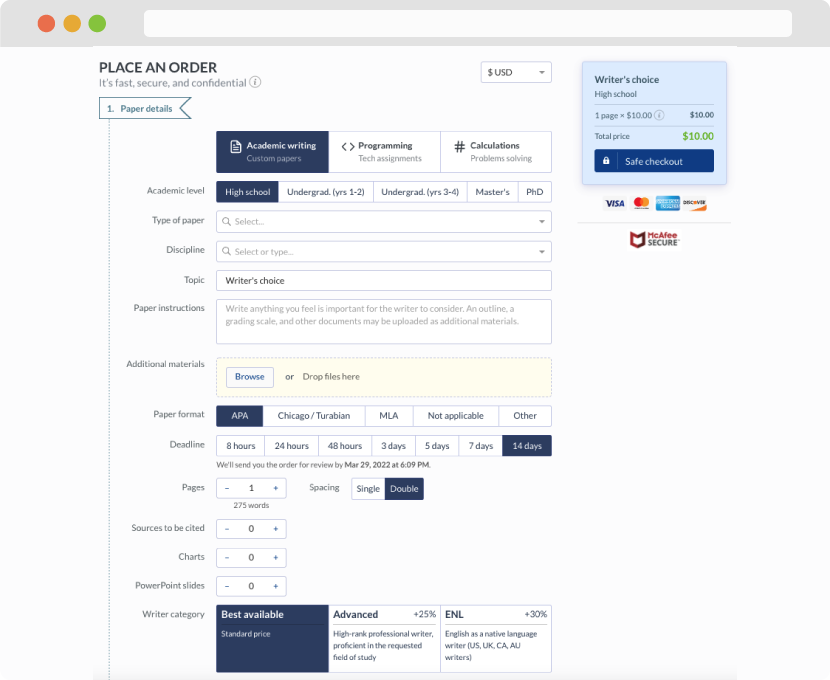
First, you will need to complete an order form. It's not difficult but, in case there is anything you find not to be clear, you may always call us so that we can guide you through it. On the order form, you will need to include some basic information concerning your order: subject, topic, number of pages, etc. We also encourage our clients to upload any relevant information or sources that will help.
Complete the order form