Table of Contents
Physical Server and Specifications
Vendor Selection
Hypervisor Comparison
VMware 6.5
Hyper-V 2016
VCenter deployment
Physical Server
Virtual Server
VMware VSphere Cluster settings
VSphere DRS Cluster with FT enabled
VSphere HA Cluster
DPM – Distributed Resource Schedule
VM Specifications
Virtual Machine Placement
Storage Requirements
VMFS DATASTORE
ISCSI Storage Protocol
ISCSI Storage design and configuration
Backup Solution
I have calculated the Hardware by researching the Average requirements for each server and allowed 20% for growth
Server Type
QTY
CPU
Total CPU
RAM
Total RAM
NIC
Total NIC
Mail Servers
5
2
10
2
10
1
5
Active directory
4
2
8
2
8
1
4
Windows File Server
10
2
20
6
60
1
10
Web Servers
8
2
16
6
48
1
8
Database Servers
4
2
8
4
16
1
4
Linux Servers
6
2
12
2
12
1
6
Total
37
74
154
37
Growth 20%
18
31
8
Total incl Growth
92
185
45
Server Hardware Vendor Comparison
For vendor comparison I looked at the top two Server hardware vendors globally
Dell
Pros. Dell assembles and tests the hardware before shipping whereas HPE ship in parts and requires assembly and testing onsite which will be an extra workload on the Local team. (Schaller, 2018)
Dell has Improved Manageability and Serviceability by integrating with industry leading management consoles like VMware and Hyper-V. With Dell OpenManage Integrations with vCenter you can auto-detect a new server and automate the configuration of the new server and install the Operating system from the vCenter console. Dell offers excellent warranty and support and has many add on packages to support Enterprise business and offers user friendly services for support and hardware and warranty lookup. Dell ProSupport Plus with SupportAssist technology resolves problems 90% faster than systems covered by standard warranty. (EdisonGroupInc, 2018)
Dell enterprise support is noted as being one of the best
Cons. Lead times can be longer for custom built Servers and very minimal flexibility with pricing. (Schaller, 2018)
HPE
Pros. HPE provide predictive alerts for parts that may fail allowing you to replace before impacting on production environments. Ordering of hardware is done through HPE OneView management tools and use plug-ins to integrate with management tools for VMware vCenter and Hyper-V
Cons. HPE ship hardware in pieces and needs to be put together onsite and tested which takes additional resources for IT teams, also their supply chain for replacement parts is not always reliable and their website can be difficult to navigate for information and support (Schaller, 2018)
OneView integration with VMware and Hyper-V main activities for configuration and tuning requires the witching between two systems. Firmware updates require additional tools such as HPE System Update Manager (EdisonGroupInc, 2018)
Comparing Dell and HPE with respect to compatibility and support Dell is the more obvious choice considering that their integration with Hypervisor choice of VMware allows for seamless management compared to HPE. The fact that Dell ships hardware already configured and tested is also a big plus and will reduce the workload of the local IT team.
Hosts
3 plus 1 for redundancy
Model
Dell PowerEdge
No of CPU
2
Cores Per CPU
8 Cores
Network
2 x 10GE
Memory
2 x 32 DIMM
VMware ESXi
Vmware 6.5 build
Hypervisor Comparison
The following is an outline of the significant improvements made in VMware 6.5 and Hyper-V 2016 that make them better applications for enterprise development.
VMware 6.5
Pros. Significant improvements to the VMware 6.5 are as follows. They include The migration tool is built into the VCSA installer, appliance management improvements, VCSA Native high availability, vCenter Native Backup and Restore, performance enhancement of the vSphere Web Client, with inbuilt HTML 5 into the Windows and VCSA versions. Also, enhanced logging, proactive HA for Cisco, Dell, and HP so far, HA orchestrated restart, HA admission control improvements, HA support for vGPU, improvements done to FT, predictive DRS and additional options, Network-Aware DRS, vSphere Integrated Containers, Advanced Format and 512e Disk Support, Automated UNMAP, LUN Scalability, ISCSI Static Routing, and Dedicated Gateways for vmkernel ports. It has a content library, vSphere update manager. An AutoDeploy with GUI, VM encryptions, and SecureBoot options for VMS and ESXi (Shawn, 2017)
Cons. The significant challenges include compatibility issues with other VMware products and some hardware, the Log Insight 4.0 only works for a single host, and the cSphere C# is removed.
Hyper-V 2016
Pros. Some of the new additions to the Hyper-V 2016 include compatibility with connected standby, hot resource protection, hot add and remove for network adapters and memory. It updated the Hyper-V management improvements, integrates service delivery into the windows update, and introduced the Linux secure boot. It allocates more memory and processors for generation 2 virtual machines and hosts, allows discrete device assignment, and provides encryption support for the operating system disk in generation 1 virtual machines. Other features include nested virtualization, new networking features (RDMA, VMMQ, QoS), the introduction of production checkpoints, an upgrade on the Rolling Hyper-V cluster, updated shared virtual disks, new virtual machine backup, shielded virtual machine, virtual machine configuration updated introduction of windows containers, and Windows PowerShell Direct (Davies et al., 2016).
Cons. One of the significant downsides of the Hyper-V 2016 is that it does not include guest operating system licenses which can add up if one is looking to host several VMs.
Comparing the VMware and Hyper-V in relation to enterprise deployment, the former is much better regarding implementing complex virtualization features. These features function better with VMware as long as the licenses are paid for and running on supported hardware. While Hyper-V supports more hardware and is less complicated, it requires more steps to configure (Leoni, 2017). Hence, VMware would be much more manageable.
VCenter License
6.5
Target Server
ESXI 1
VCenter will be hosted on ESXI 1
Deployment Type
Embedded Platform Services controller
Connection to VCenter Server and the PSC is not over the network so less prone to outages
Less licenses required
NO Load balancing to distribute the load across PSC
Setup SSO
Create a new SSO Domain
Set application size
Tiny
Have less than 10 hosts and 100 VMs
Datastore
Datastore 6
120GB
Configure Database
Use an Embedded DB
Customer experience program
Enabled
Provide feedback for improvements
Physical Server
Pros. Would not be impacted in the case of Virtual Infrastructure outages
Cons. A dedicated physical server is required and backup and maintenance would also be necessary. May not be ideal when moving to a virtualised environment to still be using a Physical server for management. Snapshots cannot be used and no load balancing techniques.
Virtual Server
Pros. No additional physical server are required and virtual resources such as RAM and CPU can be increased. Easy to backup and restore and can use Snapshots for testing and upgrade management. Can utilise DRS and HA Cluster for high availability.
Cons. Must have HA enabled otherwise would be issues in the case of outage of Virtual Infrastructure. Must also compete for resources with other VM’s
I have chosen to deploy the VServer on a Virtual Machine as recommended by VMware and to take advantage of HA which can protect the Management server from a hardware failure.
I will be taking advantage of VCenter Service Appliance in 6.5 to link vCenter servers together as they will be part of the same SSO Domain. This will allow any changes made on any vServer to be replicated to all VServer’s. The VCSA also has an embedded Database that is sufficient for the deployment of this size.(under 20 hosts Will required a disk size of Tiny – 120GB of storage on physical Server.
VMware VSphere Cluster settings
Name
Cluster_Site_1
Hosts
4
Datastore
Datastore 7
License
VMware 6.5
Lockdown Mode
Strict
Only want users to connect via VCenter Server
VMotion
Enabled
Used for planned outages and maintenance
DRS
Enabled
DRS
Fully Automated
Let DRS take care of managing resources.
Less time consuming for IT Staff
Predictive DRS
Enabled
Take advantage of this new feature in 6.5 which will allow DRS to respond to forecast metrics provided by realise Server
Virtual Machine Automation
Enabled
May need individual VM’s to set their own Automation
Automation Level
3
Leaving level at default setting
VMware DPM
Enabled
Save power when VM’s are idle by moving VM’s to a few hosts and puts hosts in Standby until needed
DPM Threshold
3
Leaving at Default setting, any lower wound not have any real impact and higher would be too aggressive
HA
Enabled
Host monitoring
Enabled
Host Failure Response
Restarts VM’s
Will restart VM’s once failure has occurred
Automation Level
Automated
Will allow hosts with problems or that need maintenance to be placed into quarantine or maintenance mode
Remediation
Mixed mode
Want to balance the performance and availability – want to leave HA be used to make such decisions
Admission control
Default settings
Leaving as default and can be changed later if need more control over failover capacity
Heartbeat Datastore
Automatically select Datastores accessible from the host
VSphere DRS Cluster with FT enabled
VSphere HA Cluster
DPM – Distributed Resource Schedule
Name
Mail Server
AD Server
File Server
Cluster
Cluster 1
Cluster 1
Cluster 1
CPU
2
2
2
RAM
2
2
6
Datastore
Datastore 2
Datastore 2
Datastore 1
OS
WS 2016
WS 2016
WS 2016
VNIC
1
1
1
VDisk Size
32GB
32GB
32GB
VDisk
Thin Provisioning
Thin Provisioning
Thin Provisioning
VDisk Option
Store with VM
Store with VM
Store with VM
Name
Database
Web Servers
Linux Servers
Cluster
Cluster
Cluster 1
Cluster 1
CPU
2
2
2
RAM
4
6
4
Datastore
Datastore 4
Datastore 5
Datastore 3
OS
WS 2016
WS 2016
Linux
VNIC
1
1
1
VDisk Size
32GB
32GB
32GB
VDisk
Thin Provisioning
Thin Provisioning
Thin Provisioning
VDisk Option
Store with VM
Store with VM
Store with VM
Virtual Machine Placement
To ensure that Mail Servers, AD Servers and File servers are spread across all hosts in the cluster to avoid downtime DRS Groups are created and associated with Affinity rules. The rules specify that a VM’ in the group will be spread across each host in the Cluster. The rule specifies that the VM’s should run on the host in the group meaning that if the cluster fails then VMotion will move the VM’s to another host. This will ensure the availability of business critical services.
Rule 1 Mail Server
Group Type
DRS Groups VM
Group Name
MS_Group_DRS_VM
Group Members
5 Mail Server VM’s
Rule Name
MS_Affinity_Rule
Enable rule
Enabled
Type
Virtual Machine to Host
VM Group
MS_Group_DRS_VM + MS_Group_Host
Rule
Should run on host in Group
Host Group
Host_Group_1(ESXI 1, ESXI 2, ESXI 3, ESXI 4)
Rule 2 Active Directory rule
Group Type
DRS Groups VM
Group Name
AD_Group_DRS_VM
Group Members
4 Active Directory VM’s
Rule Name
AD_Affinity_Rule
Enable rule
Enabled
Type
Virtual Machine to Host
VM Group
AD_Group_DRS_VM + AD_Group_Host
Rule
Should run on host in Group
Host Group
Host_Group_1(ESXI 1, ESXI 2, ESXI 3, ESXI 4)
Rule 3 File Server rule
Group Type
DRS Groups VM
Group Name
FS_Group_DRS_VM
Group Members
10 File Servers VM’s
Rule Name
FS_Affinity_Rule
Enable rule
Enabled
Type
Virtual Machine to Host
VM Group
FS_Group_DRS_VM + FS_Group_Host
Rule
Should run on host in Group
Host Group
Host_Group_1(ESXI 1, ESXI 2, ESXI 3, ESXI 4)
Network
Server Type
Total Disk Space GB
Local Disk Space
Calculation and assumptions
Mail Servers
400
160
I based my calculation on each user having
8GB of storage each
Active directory
128
Here I made an assumption of requirements
Windows File Server
250
320
I based my calculation on each user having
5GB of storage required
Web Servers
256
Here I made an assumption of requirements
Database Servers
128
Here I made an assumption of requirements
Linux Servers
192
Here I made an assumption of requirements
Total
650
1184
Capacity growth 20%
130
236
Total Storage requirements
780
1420
Total Storage required
2200 GB
Bottom of Form
VMFS DATASTORE
The VMFS DATASTORE’s will be created for each of the below VM groups to allow to manage the storage for each Server type as a whole
DATASTORE 1 – File Servers 690GB Total Storage plus 20% for growth
DATASTORE 2 – Mail Servers – 680GB Total storage plus 20% for growth
DATASTORE 3 – Linux – 250GB – Total Storage plus 20% for growth
DATASTORE 4 – DB Servers – 160GB – Total Storage plus 20% for growth
DATASTORE 5 – Web Servers – 310GB – Total storage plus 20% for growth
DATASTORE 6 – Active Directory – 154GB – Total storage plus 20% for growth
DATASTORE 7 – Management
ISCSI Storage Protocol
ISCSI storage protocol is the choice for storage protocol
leverages the existing network and does not require additional Network design and equipment
Cost is lower
Does not require additional training for IT Staff unlike FC deployments which can be difficult to deploy
Supports VMFS, DRS and VMotion
Supports booting from SAN
ISCSI Storage design and configuration
Veeam is chosen as the backup solution. Veeam was named as Gartner Peer Insights Customer’s choice for Data Center Backup and Recovery Software in 2018. VMware and Veeam have a very strong technical alliance. (Veeam, Veeam Hyper-Availability for VMware, 2018)
Veeam solutions guarantees business continuity, minimizes risk and fast-tracks innovation. Veeam Backup & Replication™ fully supports VMware VSphere 6.5 and offers an easy-to-use, reliable and agnostic solution for virtual, physical and cloud-based workloads which enable faster back-ups through smart logic that reduces network traffic and enables backup and restore according to your storage policy (Veeam, Veeam Hyper-Availability for VMware, 2018)
Veeam operates at the virtualization layer and uses an image based approach for VM back-up and no agent is required to be installed on the Guest OS.
High speed recovery with the ability to restore VM’s within minutes and recover individual files easily. Recover AD objects, Containers and OUs and user accounts and Restore to a point in time for Oracle and SQL DB’s
Ability to create backups from any storage with storage snapshots. 2 in 1 backup and replication allows you to maintain image based replicate onsite for HA or off site for disaster recovery and simplify failover and failback with minimum disruption to business with inbuilt WAN acceleration.
Veeam gives you the ability to work in a production like environment by allowing you to use Backups and replicas to test any new deployment prior to go live. (Veeam, Veeam, 2018)
Veeam Backup & Recovery Architecture
In order to provide an adequate backup strategy to restore operations in the event of any problem the 3-2-1 rule will be enforced.
3 – This will ensure that there are at least 3 copies of all the VMware environment and DATA. This will ensure that if one of the backup fails for any reason that there will be another backup recovery will still be possible
2 – Keep backup’s in different locations. One backup will be held onsite on local storage and second will be held offsite in a different media.
1 – Keep one backup in a different location. One backup will be onsite and the second will be held offsite. For offsite Veeam Cloud Connect will be utilized to get backups off site (Veeam, 2014)
(Veeam, 2014)
References (What’s new in Hyper-V on Windows Server 2016, 2017)
EdisonGroupInc. (2018). Retrieved from www.TheEdison.com: www.TheEdison.com
Fenech, J. (2016). vCenter Server for Windows and vCSA compared. Retrieved from https://www.altaro.com/vmware/vcenter-server-windows-vcsa-compared/
Schaller, J. (2018). Retrieved from https://www.exittechnologies.com/blog/data-center/hpe-vs-dell-servers/
Shawn. (2017). VMware vSphere 6.5 – Is it all it’s cracked up to be? Retrieved from https://virtuallyinclined.com/2017/01/22/vmware-vsphere-6-5-cracked/
Veeam. (2014). Retrieved from https://www.veeam.com/blog/how-to-follow-the-3-2-1-backup-rule-with-veeam-backup-replication.html
Veeam. (2018). Retrieved from Veeam: https://www.veeam.com/vmware-software-defined-data-center-solution-brief_wp.pdf
Veeam. (2018). Veeam Hyper-Availability for VMware. Retrieved from https://www.veeam.com/vmware-vsphere-solutions.html
VMware. (2017). Performance Best Practices for. Retrieved from https://www.vmware.com/content/dam/digitalmarketing/vmware/en/pdf/techpaper/performance/Perf_Best_Practices_vSphere65.pdf
VMware. (2017). vSphere Networking. Retrieved from vmware.com: https://docs.vmware.com/en/VMware-vSphere/6.5/vsphere-esxi-vcenter-server-65-networking-guide.pdf
VMware. (2018). Veeam Backup & Replication. Retrieved from https://kb.vmware.com/s/article/52533
Essay Writing Service Features
Our Experience
No matter how complex your assignment is, we can find the right professional for your specific task. Contact Essay is an essay writing company that hires only the smartest minds to help you with your projects. Our expertise allows us to provide students with high-quality academic writing, editing & proofreading services.
Free Features
Free revision policy
$10Free bibliography & reference
$8Free title page
$8Free formatting
$8How Our Essay Writing Service Works
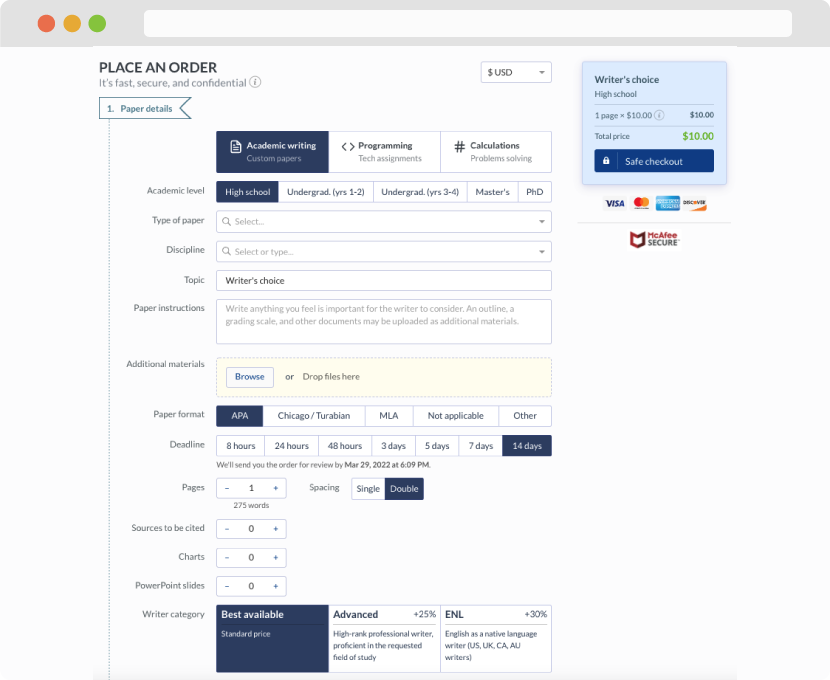
First, you will need to complete an order form. It's not difficult but, in case there is anything you find not to be clear, you may always call us so that we can guide you through it. On the order form, you will need to include some basic information concerning your order: subject, topic, number of pages, etc. We also encourage our clients to upload any relevant information or sources that will help.
Complete the order form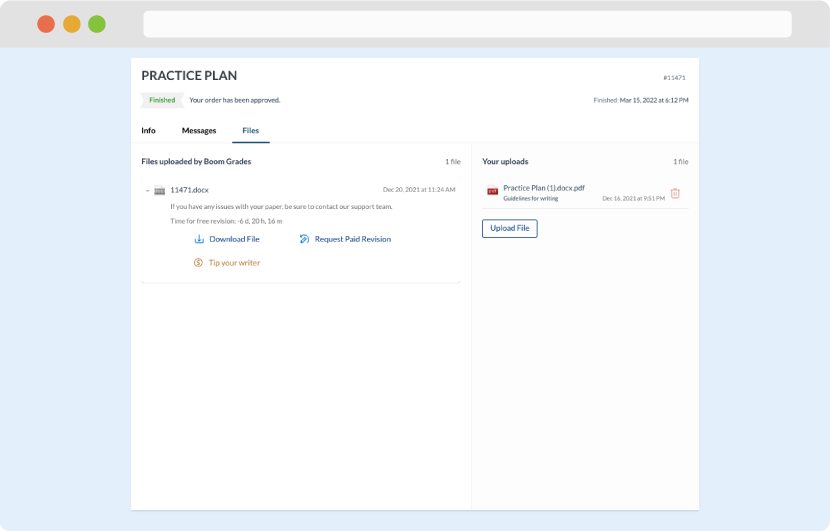
Once we have all the information and instructions that we need, we select the most suitable writer for your assignment. While everything seems to be clear, the writer, who has complete knowledge of the subject, may need clarification from you. It is at that point that you would receive a call or email from us.
Writer’s assignment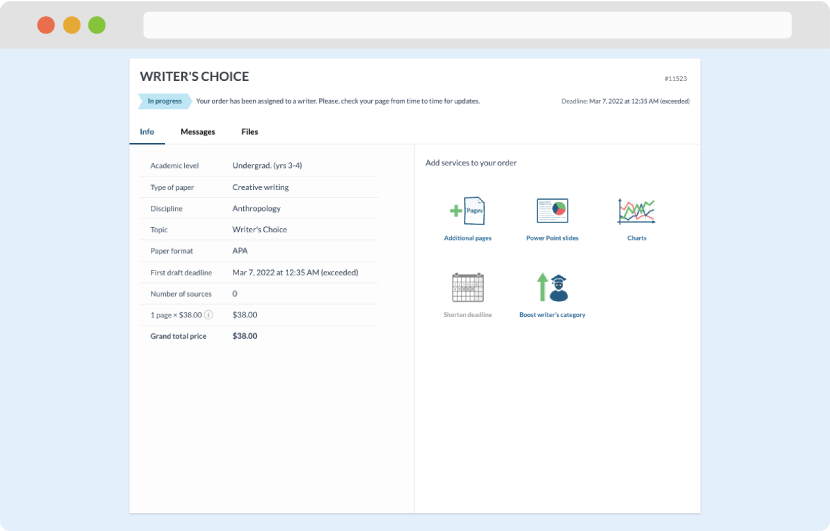
As soon as the writer has finished, it will be delivered both to the website and to your email address so that you will not miss it. If your deadline is close at hand, we will place a call to you to make sure that you receive the paper on time.
Completing the order and download